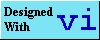Unix Fundamentals - Basic Topics
Unix Fundamentals - Basic Topics
About Me
Contact
Computing
Dan Maul
Modelling
Resume
Contents:
- What are file permissions?
- How do I change file permissions?
- How do I change the group owner of a file?
- What the heck is my gid and how do I change it?
- How do I find out which group(s) I am in?
- What is my search path and how do I change it?
What are file permissions?
[Top] [Contents]
In order to explain UNIX file permissions, a little background discussion on file ownership is required. Each file in UNIX has two owners associated with it; a user owner and a group owner. The two ownership attributes are decoupled; a file's group ownership is completely independent of the user owner and vice versa. Although a file's group owner is usually the same as the primary group of its user owner this need not be the case. An illustration of this is the following long listing of one of my files:
-rw-r--r-- 1 dhay sysadmin 367 Sep 24 09:27 altavist.shtmlThe third columns indicates that dhay is the user owner of the file and the group owner is sysadmin.
The reason for implementing a group ownership attribute is to allow file protections and permissions to be organized according to local needs. As UNIX allows users to be a member of more than one group, this mechanism allows for greater flexibility in sharing files. Files and directories can be made accessible to specific groups of users. For example, members of the mechanical design group often need to share files amongst each other. Creating a group mech for theses users enables them to set the group ownership and permissions on the files such that only members of the group have access to shared data.
This notion of file ownership is central to the concept of file protection in UNIX. Each file has a set of permissions associated with it; permissions for the file owner, for the group owner and for the entire user community (often referred to as all other users). These permissions govern what kind of file access is permitted. UNIX supports three types of file access; read (r), write (w) and execute (x). If you have read access to a file or directory (remember that directories are implemented as files in UNIX) you can view its contents. If you have write access to a file or directory, you can change the contents. If you have execute permission for a file [and it is an executable file] then you can run it. If you have execute permission for a directory, you can make it your current directory (you can cd into it).
So, looking at a long listing of a file will tell us the access permissions for the file. Revisiting our previous example:
-rw-r--r-- 1 dhay sysadmin 367 Sep 24 09:27 altavist.shtmlThe first column, a string of 10 characters, is the file mode for altavist.shtml. The first character indicates the file type. In this case the '-' indicates a plain file while a 'd' would indicate a directory; these are just two of the file types used in UNIX (advanced users will read the man pages for ls to determine what the other standard file types are). The next 9 characters are interpreted as three sets of three bits each which identify access permissions for owner, group, and world (the entire user community); these are often referred to as the mode bits. These 10 characters are interpreted in the following manner:
| File
Type |
User
Access |
Group
Access |
Other's
Access |
||||
| - | r w x | r w x | r w x | ||||
| Read Access | * | * | * | ||||
| Write Access | * | * | * | ||||
| Execute Access | * | * | * |
- The first character, being a '-' indicates that it is a regular file.
- The next three bits rw- indicate that the file's user owner dhay has read and write permission for this file.
- The next three bits r-- indicate that the file's group owner sysadmin has read permission only for this file.
- The next three bits r-- indicate that the world has read permission only for this file.
How
do I change file permissions?
[Top] [Contents]
Changing file permissions or modes can be done using the chmod command. The general syntax of such a command would be:
- chmod [ symbolic_mode
| numeric_mode ] filename(s)
- [who]op[permission]
| u | modifies permissions for the user owner | |
| g | modifies permissions for the group owner | |
| o | modifies permissions for all other users | |
| a | modifies permissions for all users (equivalent to ugo) |
| + | add specified permission to the existing file mode bits specified by who | |
| - | delete specified permission from the existing file mode bits specified by who | |
| = | replace the existing mode bits specified by who with the supplied permission |
| r | add or delete read permission for who | |
| w | add or delete write permission for who | |
| x | add or delete the execute file (or search directory) permission for who |
- -rw------- 1 dhay sysadmin 6326 Oct
16 09:56 altavista.pl
- ~/cgi-bin >>chmod u+x altavista.pl
~/cgi-bin >>ll altavista.pl
-rwx------ 1 dhay sysadmin 6326 Oct 16 09:56 altavista.pl
~/cgi-bin >>
- ~/cgi-bin >>chmod g+x,o+x altavista.pl
~/cgi-bin >>ll altavista.pl
-rwx--x--x 1 dhay sysadmin 6326 Oct 16 09:56 altavista.pl
~/cgi-bin >>
- chmod ugo+x altavista.pl
or
chmod a+x altavista.pl
- chmod u=rwx,g=rwx,o=rx altavista.pl
or
chmod ug=rwx,o=rx altavista.pl
- -rwxrwxr-x 1 dhay sysadmin 6326 Oct
16 09:56 altavista.pl
- ~/cgi-bin >>chmod g-w altavista.pl
~/cgi-bin >>ll altavista.pl
-rwxr-xr-x 1 dhay sysadmin 6326 Oct 16 09:56 altavista.pl
~/cgi-bin >>
How
do I change the group owner of a file?
[Top] [Contents]
To change the group owner of a file or directory, use the chgrp command. I will assume at this point that you have read previous items in this FAQ and you understand the notion of group ownership of a file. The general usage of this command is:
- chgrp group filename(s)
For example, the following is a list of the contents of one of my directories:
~/perl >>ls -al total 66 drwxrwx--- 2 dhay sysadmin 1024 Nov 5 10:03 ./ drwxr-xr-x 36 dhay sysadmin 2048 Nov 5 09:59 ../ -rwxr-x--- 1 dhay sysadmin 2874 Oct 24 15:27 hinfo -rwxr-x--- 1 dhay sysadmin 1619 Aug 29 11:17 junk.pl -rw-rw---- 1 dhay sysadmin 10766 Sep 9 10:03 name_list.shtml -rwxr-x--- 1 dhay sysadmin 2107 Sep 3 15:54 parse.old -rw-rw---- 1 dhay sysadmin 10766 Sep 9 10:03 templist2To change the group ownership of the file junk.pl the the mech group, one would type:
~/perl >>chgrp mech junk.pl ~/perl >>ls -al total 66 drwx------ 2 dhay sysadmin 1024 Nov 5 10:03 ./ drwxr-xr-x 36 dhay sysadmin 2048 Nov 5 09:59 ../ -rwxr-x--- 1 dhay sysadmin 2874 Oct 24 15:27 hinfo -rwxr-x--- 1 dhay mech 1619 Aug 29 11:17 junk.pl -rw-rw---- 1 dhay sysadmin 10766 Sep 9 10:03 name_list.shtml -rwxr-x--- 1 dhay sysadmin 2107 Sep 3 15:54 parse.old -rw-rw---- 1 dhay sysadmin 10766 Sep 9 10:03 templist2Presto chango the group owner of junk.pl is now mech! Now, if we want to change the group owner of the files parse.old and templist2 to the group swdevel, we would type the following:
~/perl >>chgrp swdevel parse.old templist2 ~/perl >>ls -al total 66 drwx------ 2 dhay sysadmin 1024 Nov 5 10:03 ./ drwxr-xr-x 36 dhay sysadmin 2048 Nov 5 09:59 ../ -rwxr-x--- 1 dhay sysadmin 2874 Oct 24 15:27 hinfo -rwxr-x--- 1 dhay mech 1619 Aug 29 11:17 junk.pl -rw-rw---- 1 dhay sysadmin 10766 Sep 9 10:03 name_list.shtml -rwxr-x--- 1 dhay swdevel 2107 Sep 3 15:54 parse.old -rw-rw---- 1 dhay swdevel 10766 Sep 9 10:03 templist2But, if we decide we want to change the group ownership of every file in the directory to www we would type the following:
~/perl >>chgrp www * ~/perl >>ls -al total 66 drwx------ 2 dhay sysadmin 1024 Nov 5 10:03 ./ drwxr-xr-x 36 dhay sysadmin 2048 Nov 5 09:59 ../ -rwxr-x--- 1 dhay www 2874 Oct 24 15:27 hinfo -rwxr-x--- 1 dhay www 1619 Aug 29 11:17 junk.pl -rw-rw---- 1 dhay www 10766 Sep 9 10:03 name_list.shtml -rwxr-x--- 1 dhay www 2107 Sep 3 15:54 parse.oldNotice that the group ownership of the directory itself (denoted by the entry ./) was not changed. To change the group owner of the directory, we would need to do so explicitly:
~/perl >>chgrp www . ~/perl >>ls -al total 66 drwx------ 2 dhay www 1024 Nov 5 10:03 ./ drwxr-xr-x 36 dhay sysadmin 2048 Nov 5 09:59 ../ -rwxr-x--- 1 dhay www 2874 Oct 24 15:27 hinfo -rwxr-x--- 1 dhay www 1619 Aug 29 11:17 junk.pl -rw-rw---- 1 dhay www 10766 Sep 9 10:03 name_list.shtml -rwxr-x--- 1 dhay www 2107 Sep 3 15:54 parse.old -rw-rw---- 1 dhay www 10766 Sep 9 10:03 templist2The chgrp command also supports a recursive option similar to that of chmod. Users are encouraged to the read the man pages to determine the semantics of this feature.
What
the heck is my gid and how do I change it?
[Top] [Contents]
However, if you're still curious about this topic, then read on... In UNIX, each user has a user_id and a group_id. Your user_id is just your login name; this is assigned when the friendly system administrator creates your account. Your user_id is static; it cannot be changed without intervention from the afformentioned sys admin (and even then this is not recommended). Your group_id is also assigned when your account is created but a user may be a member of more than one group.
To determine your current group_id, use the id command.
~ >>id uid=531(dhay) gid=50(sysadmin)The output consists of your current user_id (which shouldn't change- the really keen UNIX users will read the man pages on su) and your group_id (which may be changed). Your current group_id plays a part in determining which access permissions you have. For example, I often find it necessary to wander about the system performing various administrative tasks. I usually do so as myself (not root) and sometimes I am denied access to a directory as my default group_id (sysadmin) does not match the group owner of that directory.
~ >>cd /net/nwdch071/disk4 /net/nwdch071/disk4 /net/nwdch071/disk4 >>cd tiger tiger: Permission denied. /net/nwdch071/disk4 >>Note that I can access the /net/nwdch071/disk4 directory but I am denied access to the tiger sub-directory. To determine why this occured, let's look at the long listing for the tiger directory:
/net/nwdch071/disk4 >>ls -al | grep tiger drwxrwx--- 33 root mech 1024 Oct 10 10:16 tiger/As can be noted, the tiger directory has rwx permission for the user owner root and for the group owner mech but there are no permissions for other (if you are confused, follow this link). Hence, the tiger directory may only be accessed by members of the group mech. To be able to gain access to this directory, I must change my current group_id from sysadmin to mech. This can be done using the newgrp command as follows:
/net/nwdch071/disk4 >>newgrp mech /net/nwdch071/disk4 >>id uid=531(dhay) gid=61(mech) groups=50(sysadmin)It should be noted that to change your group_id, you must be a member of the target group (more on this later). Now, with my current group_id set to mech, I can enter the tiger directory.
/net/nwdch071/disk4 >>cd tiger /net/nwdch071/disk4/tiger /net/nwdch071/disk4/tiger >>pwd /tmp_mnt/net/nwdch071/disk4/tiger
How
do I find out which group(s) I am in?
[Top] [Contents]
Use the groups command. This command enables one to determine which UNIX groups they are members of. Each user is assigned a defualt primary group when their account is created. Users may also be members of many other groups though.
The general usage syntax of the groups command is as follows:
- groups [user_id]
~ >>groups dhay mech pcb pv pvvee swdevel sysadmin wwwIf I want to determine the group membership of another user:
~ >>groups dstack Exchange mech pcb pv pvvee swdevel sysadmin wwwThe man pages suggest the the user_id is optional; the output will be the group membership of the invoking user (yourself). However, it seems that when no user_id is specified, only the invoking user's primary group (from the password file) is
returned.
What is my search path and
how do I change it?
[Top] [Contents]
Your path or search path is used by the OS to locate the executable image for commands entered at the shell prompt. A search path is simply an ordered list of directories in which to look for commands. Your search path is typically set in your startup scripts. Your search path is stored in the PATH environment variable. To view your path, type the following:
~ >>echo $PATH .:/net/nwdch014/lv_disk1/users/dhay/bin:/bin:/usr/bin:/usr/bin/X11:/usr/dt/bin: /usr/local/bin:/usr/local/bin.hp:/bnr/tools/bin:/bnr/contrib/bin:/opt/corp/tools/bin: /opt/corp/tools/makersgml-5.1/bin:/net/nwdch001/data7/ntcad/bin: /net/nwdch001/data3/apps/Pixel2/bin:/net/nwdch085/opt/java/bin: /usr/local/gnu/bin:/net/zwdcn001/home/dstack/bin:/usr/sbin:/usr/admin/binOften, we need to change our search path as new applications become available on the network. The most robust way to achieve this is to edit your .cshrc.user file; the changes to the path variable will take effect every time you invoke a new shell. To add to your path, look for the following line in your .cshrc.user file:
- set path = ( $path /usr/local/gnu/bin)
- set path = ( $path /usr/local/gnu/bin /usr/admin/bin)